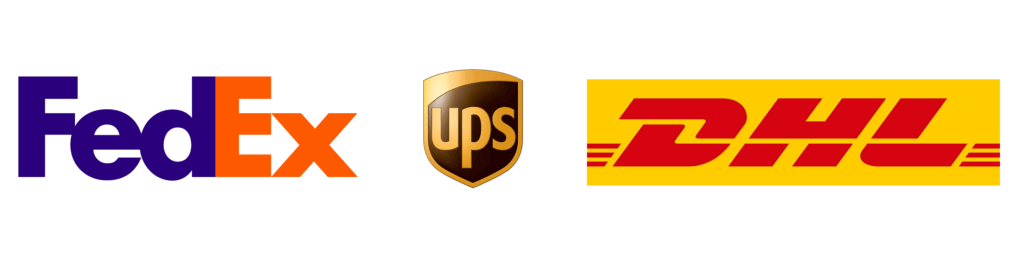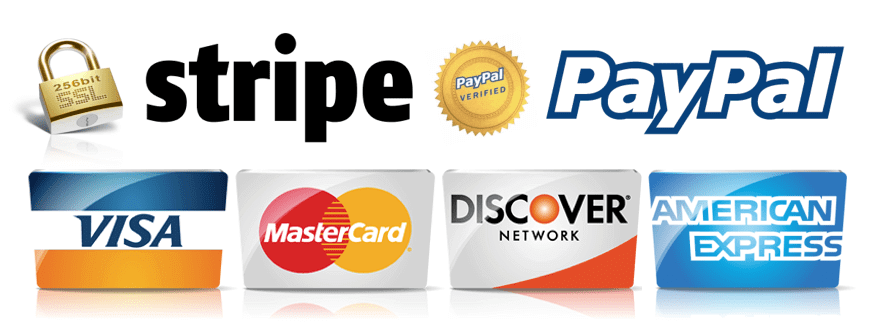How do I transfer audio data from my spy microphone to my computer?
The transfer of audio data one micro spy on a computer must go through several steps. Here's how to make the transfer a success.
Whatever its model (micro spy with direct listening, spy headset, micro spy recorder...) or the object in which it is concealed (multi-take, pen, alarm clock, car key...), a micro spy can be connected using a USB cable. This device allows the audio data of the spy microphone to be transferred to a computer. What are the The different steps you can take to successfully transfer audio data your spy microphone on your computer? Follow the guide!
In case the spy microphone is hidden inside a carrier, unscrew it so you can plug it into a USB.
- Connect the spy microphone to the computer via a USB cable and make sure the device is properly connected to the computer.
- Insert a USB stick into the dedicated port at the front of the spy microphone. You need to see a notification message in the top bar. Then select the "connected USB" notification.
- The next step is to access the USB stick from the computer. There are three ways to choose from:
- Windows: Select the "Workstation" or "Computer" utility. Then click on the removable disk icon.
- Mac OS X with a network connection: Select the hard drive icon on the desktop or select the "Computer" utility from the "Go" menu. Select the spy in the "Shared" section of the sidebar and click the "Usbstorage" icon.
- OS X with a USB connection: Search the desktop for the "removable disc" icon and select it.
- The "removable disc" window should appear on the computer screen. Access the folder containing the relevant audio data.
- Click "Open folder" to see files to transfer to the Windows Explorer, then "OK."
- Copy and paste or "slide-drop" files from the micro-spy to the computer.