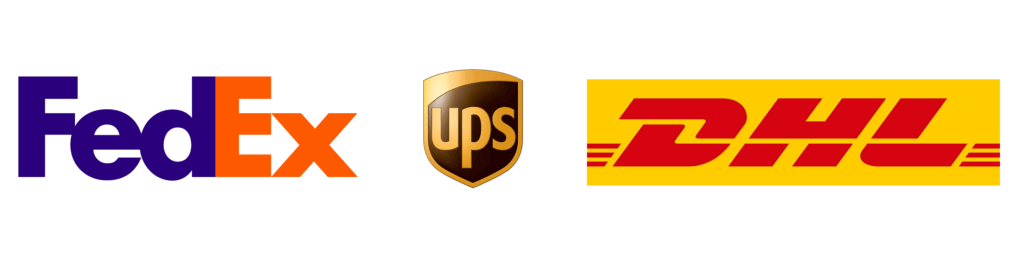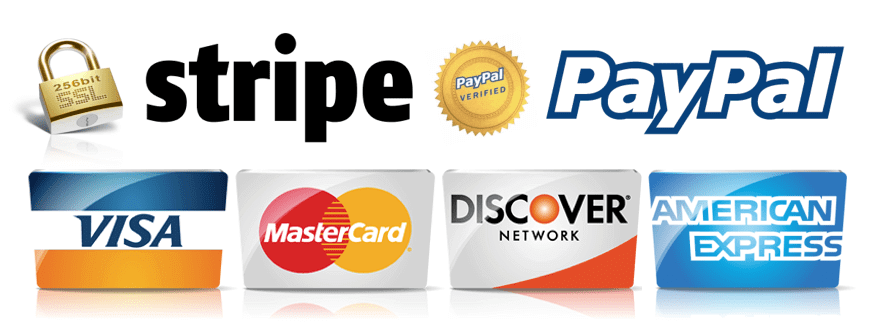How do I retrieve the sound from the dictaphone and transfer it to his computer?
Get the recording made by your digital dictaphone by memorizing it in the memory card Integrated. When the plug is complete, tap the stop tab. If you're using a smartphone dictaphone, click the central OK button to select "My Sounds."
Save with the center key OK. The easiest way to transfer is to have a USB stick with adapter to retrieve the dictaphone file and put it in a folder in the form of audio document on your computer. Be sure to rename it.
You can also rellier the digital dictaphone to the computer by a minifiche cable. Make sure your computer has the app or software that supports audio recording. The file will be automatically archived on your computer.
- Sound recovery and PC transfer: how does it work?
Press the "stop" button to complete a sound recording with your digital dictaphone. The file will be stored in the SD card in MP3 or MP4 file.
- How do I release the SD card?
To free up the spaces of the SD card, use a dedicated USB cable. The file will be downloaded, transferred, renamed to a folder to be stored. You can empty your micro SD card or the internal memory of your dictaphone once the audio files are transmitted to your computer.
- What about the smartphone dictaphone?
The transfer is done by USB cable to connect the smartphone dictaphone with the computer. To do this, use voice recording apps or software programs like Apowersoft, Anytrans or Voice Memo, ITunes or Voice Memo. It is essential that your smartphone dictaphone (Samsung, iphone, Huawei, Apple, Xiaomi...) is equipped with sound transfer software compatible with the operating system, Windows or Mac, of your computer.